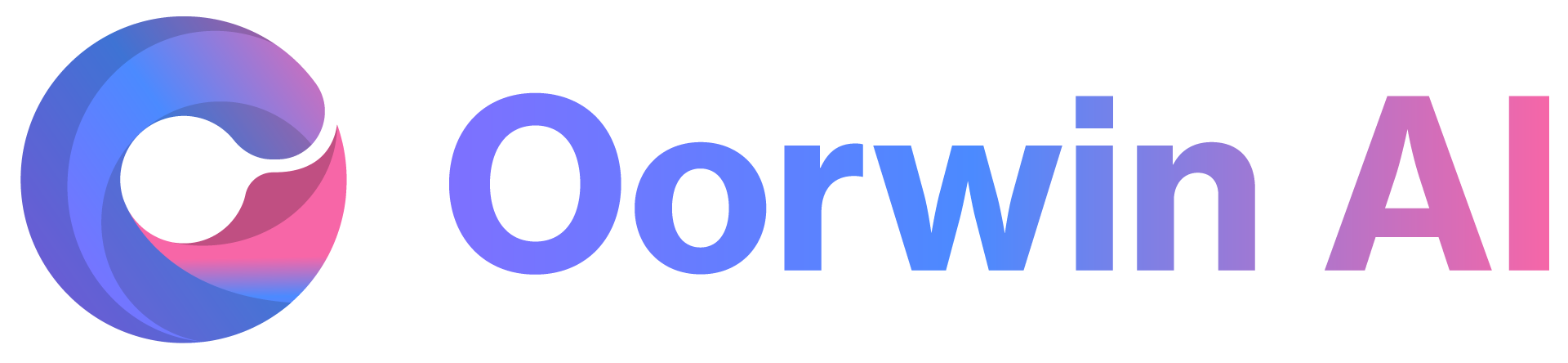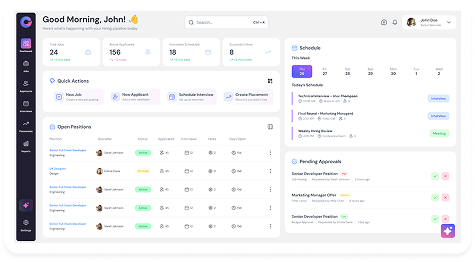The Accounts module can hold multiple types of documents related to a particular account. To perform this action, you need to have the Add permission enabled for your role in Settings > Role Security.
Please follow the steps below to add a document specific to your account:
- Log in to your Oorwin account and navigate to the Accounts module from the left menu under the General section.
- Click on the name of the account to which you want to add a document.
- Click on the three-dot icon in the top header and select the Documents tab.
- Click on the Add Document button and choose an option from the source list.
- Attach and upload the document, fill in the details, and click the Upload button.
- All your documents will be uploaded and tagged to the specific account.