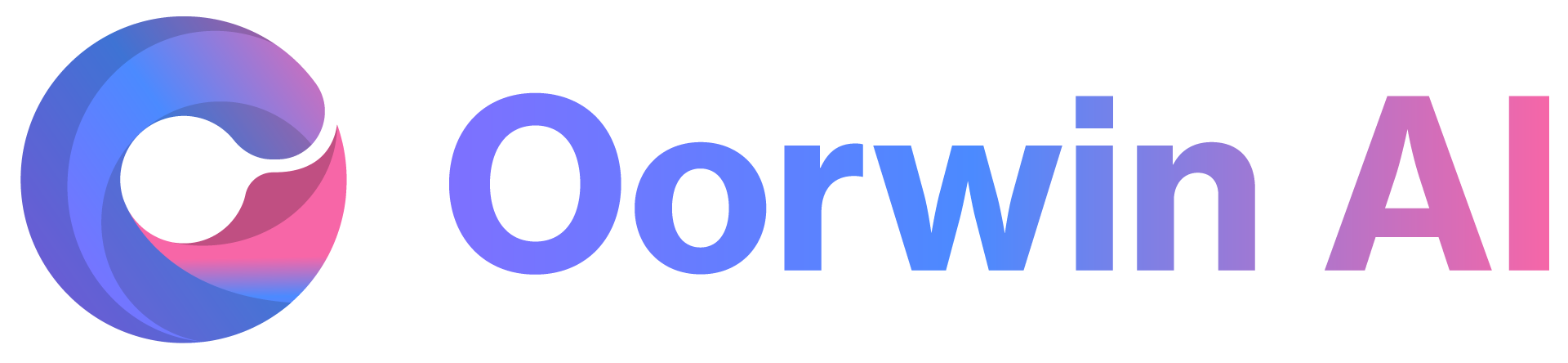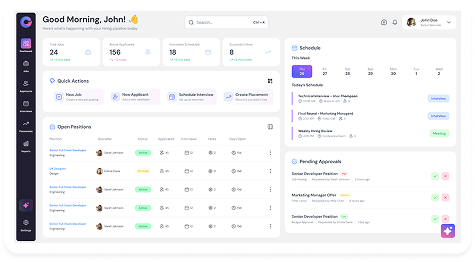You can create a folder and add similar accounts to it for easy navigation and identification. Users can also set the created folder as the default view.
Below are the steps to add a folder and create a custom view:
- Log in to your Oorwin account and navigate to the Accounts module from the left menu under the General section.
- On the account listing page, select any of the accounts by checking the checkbox.
- Click on Bulk Actions at the top and select the Add to Folder option.
- Click the “+” icon to create a new folder, or select an existing folder to add the accounts to.
- Click the Save button. That’s it! You’ve successfully created a new folder with multiple accounts in it.
- You can also set this folder as the default by clicking on the three dots and selecting the Set as Default option.