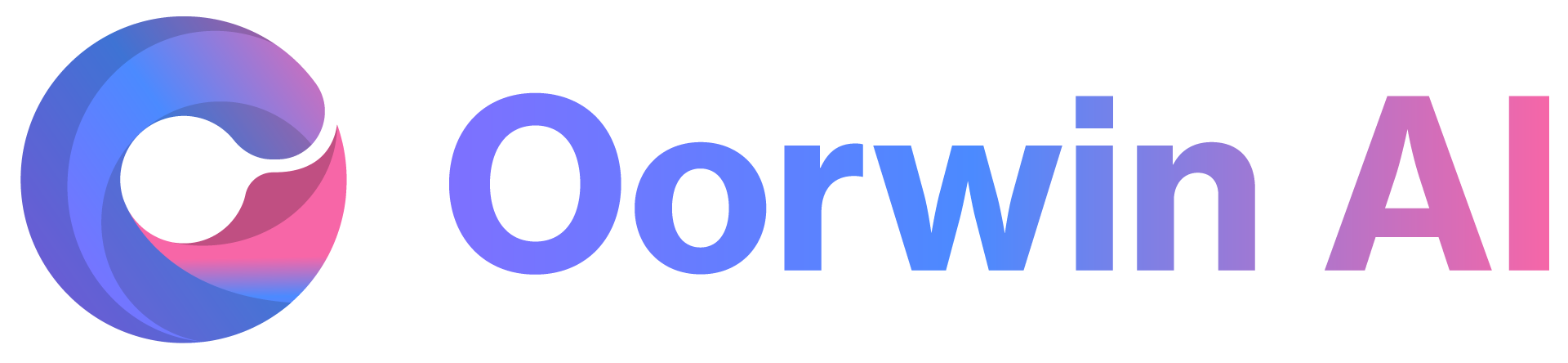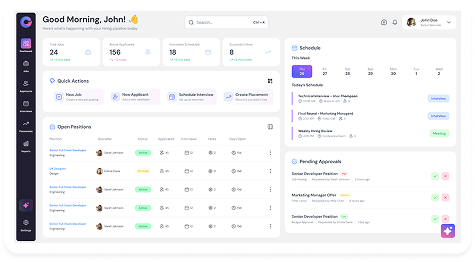Oorwin allows you to create multiple accounts at once using the Excel upload feature. This saves time, minimizes manual effort, and ensures your data is well-structured. To get started, you first need to download the accounts template, add your data, and then upload it back into Oorwin.
Step 1: Download the Accounts Template
- Log in to your Oorwin account and navigate to the Accounts module from the left menu under the General section.
- Click the More (three dots) icon in the top-right corner.
- Select Download Template from the dropdown list.
- An Excel template will be downloaded, containing all the account field columns.
- Fill in this template with your account data (e.g., Account Name, Contact Details, Industry, Location, etc.).
Step 2: Upload the Completed Template
- Once your Excel file is ready, return to the Accounts module.
- Click the More (three dots) icon in the top-right corner again.
- Select Upload via Excel from the dropdown menu.
- Choose the completed file from your system and click Upload.
- Oorwin will validate the data and create accounts in bulk.
- If there are any errors, the system will display them so you can make corrections and re-upload.