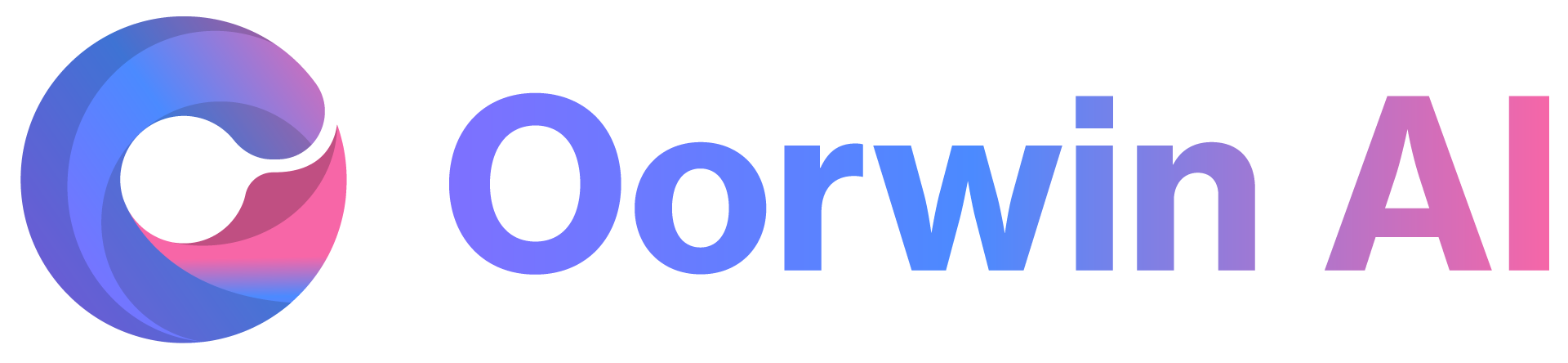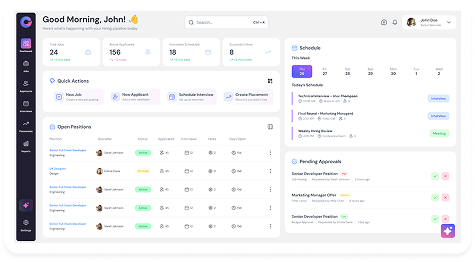Users can create notes for an account in multiple ways. The method below explains the simplest way to create a note directly from the Accounts list page.
Method 1: Create a Note from the Accounts List Page
- Log in to your Oorwin account and navigate to the Accounts module from the left menu under the General section.
- Select the account for which you want to create a note.
- Click the Notes (N) icon corresponding to that account.
- A popup will open, displaying all existing notes for the account.
- Choose the type of note you want to create (Call, Note, or Meeting).
- Enter the required details, such as Name and Description.
- Click Save at the bottom.
✅ Your note is now created and tagged to the selected account.
Method 2 : Create a Note from the Accounts View Page
- Open the account for which you want to create a note.
- Locate the Notes icon on the right panel.
- Click the icon to open a popup displaying all existing notes for that account.
- Select the type of note you want to create (Call, Note, or Meeting).
- Enter the required details, such as Name and Description.
- Click Save at the bottom.
✅ Your note has been successfully created and tagged to the account.