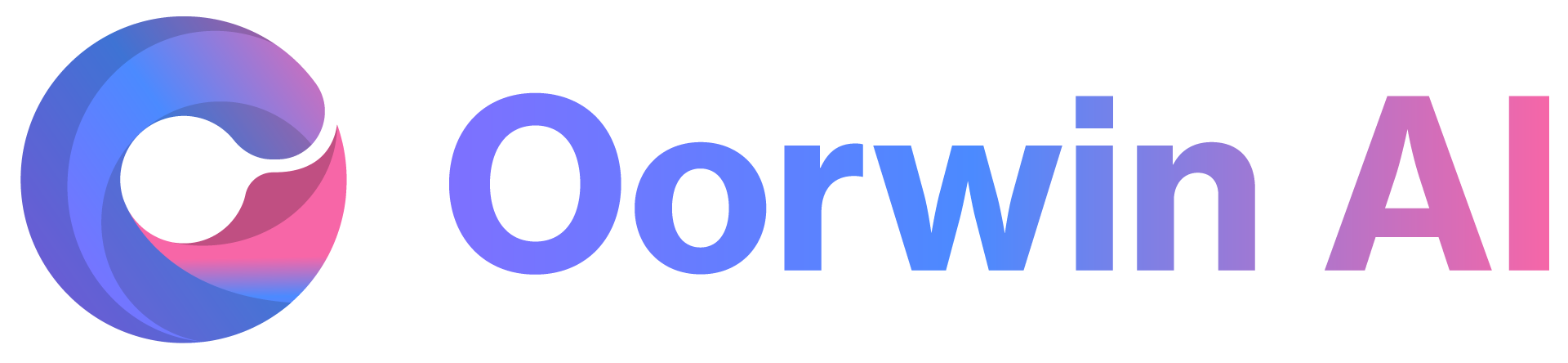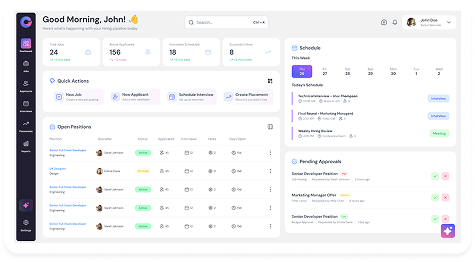You can filter accounts using different search criteria such as Name, Type, City, and more. You can also create a custom view based on the filters applied, making it easier to access frequently used searches.
Steps to Add a Filter and Create a Custom View :
- Log in to your Oorwin account and navigate to the Accounts module from the left menu under the General section.
- On the Accounts listing page, click the Filter icon in the top-right corner.
- In the popup, select the filter condition by choosing the field name and condition.
- To add more conditions, click the + Add button below the first condition.
- Click Apply. The account records will now be filtered and displayed on the listing page.
- To save this filter, click the Save As button next to the Apply button and provide a name for the view.
- The custom view will be saved and displayed in the left panel under the same name you entered.
✅ That’s it! You’ve successfully created and saved a custom account view in Oorwin.