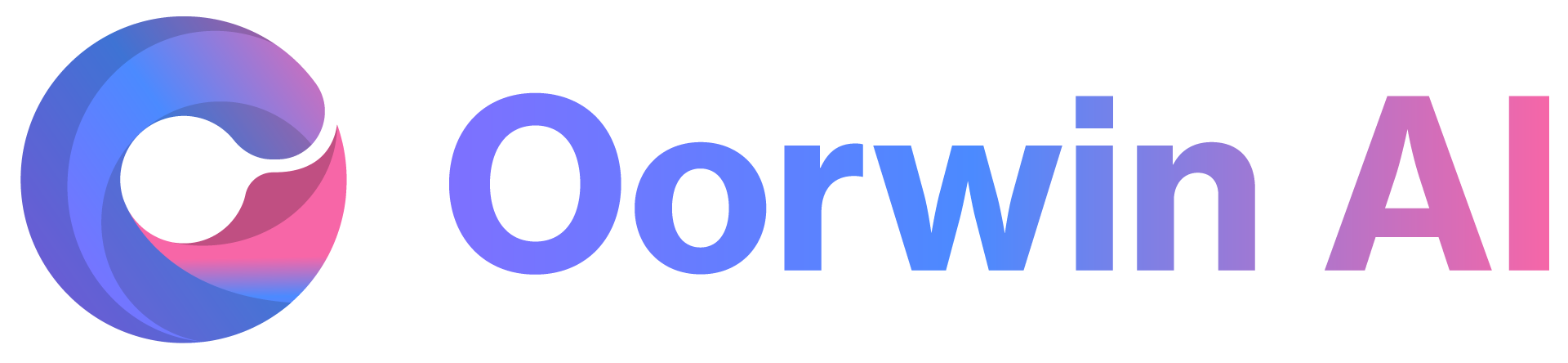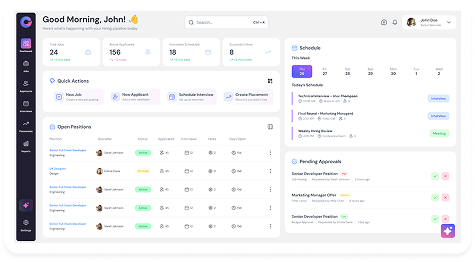You can export account records as Excel or CSV files to your local system by customizing the preferred columns before export.
Steps to Export the Accounts List :
- Log in to your Oorwin account and navigate to the Accounts module from the left menu under the General section.
- Select the view that you want to export.
- Click the More (three dots) icon in the top-right corner and choose the Export option.
- A popup will appear, allowing you to select the columns to be exported from different sections of the account view.
- After selecting the preferred columns, click Export as Excel or Export as CSV, based on your requirement.
- Your export request will be added to the queue. Once it is completed, you will receive a notification in the header.
- Click Download in the notification to save the exported file to your local system.
✅ That’s it! You have successfully exported the accounts list from Oorwin.